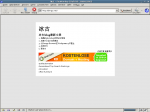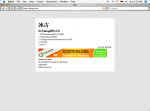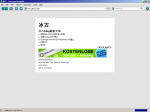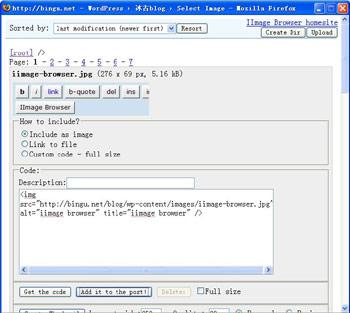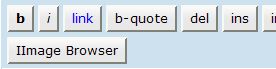这个活动已经结束,但我在网上找到了下载链接,别在留EMAIL找我要啦,点击下面的链接下载吧:
下载链接:ul.to
sitepoint.com限时免费派发The Photoshop Anthology: 101 Web
Design Tips, Tricks & Techniques.(pdf格式)!对了,这个活动将在2008-6-13结束,要下就快下了。
这个是完整版,不是通常只能下的样板。正如书名描述的那样,她包含了用Photoshop进行网页设计方面的入门知识。共9章,295页。
章节简介:
Chapter 1: Getting Started with Photoshop
If you’re brand new to Photoshop, come here to learn about how to get around. If
you’re not brand new, you may still enjoy the time-saving tips included in these pages.
Chapter 2: Basic Skills
Build a good foundation for your use of Photoshop with these basic skills, including
resizing, rotating, and hiding parts of your picture.
Chapter 3: Creating Buttons
Make buttons of every shape and style by following the solutions in this chapter.
Chapter 4: Creating Backgrounds
Create tiling backgrounds that you can use in design elements such as headings and
menu bars, or even the page background itself!
Chapter 5: Working with Text
Learn to adjust type settings and make cool text effects for your next logo or web graphic.
Chapter 6: Adjusting Images
Fix, salvage, and adjust photographs that are over-exposed, under-exposed, or just
dull-looking. Or, take a good photograph and make it look even better!
Chapter 7: Manipulating Images
Start with a photograph or image and add your own effects such as scanlines,
refections, and more!
Chapter 8: Designing a Web Site
Bringing all the skills from previous chapters together, this chapter shows you how
to create web design mockups in Photoshop, then generate web-optimized images.
Chapter 9: Advanced Photoshop Techniques
Automate and animate! This chapter shows you how to save time when performing
similar tasks on many different fles, then shows you how to use Photoshop and
ImageReady to create animations.